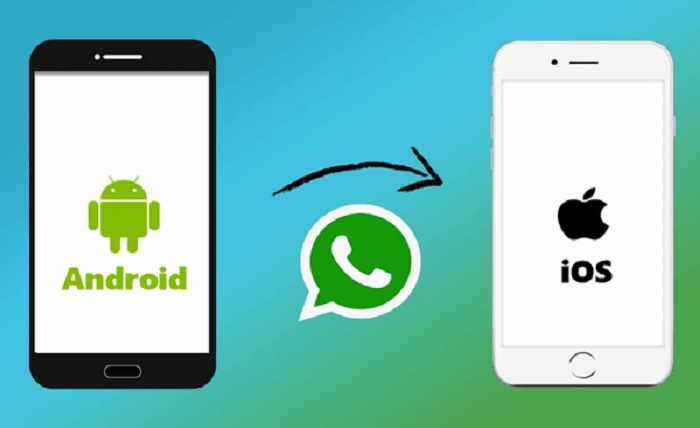In this article, we have outlined 3 different ways to transfer WhatsApp from Android to iPhone. Therefore, if you are switching from Android to iPhone and want to transfer your WhatsApp data from old Android phone to new iPhone then continue reading this post till the end.
So, without wasting any more time, let’s get started now….!
How to Transfer WhatsApp from Android To iPhone?
Here are the few methods you can try to transfer WhatsApp data from Android to iPhone free. So, let’s try them out one by one:
Method 1: Move WhatsApp Data from Android phone to iPhone Through Email Chats
You can simply transfer your WhatsApp chats from an Android phone to iPhone through email.
However, this process is little bit tedious as it will lets you to transfer only one chat at a time. But, there is no harm to try this method.
Steps to be followed to transfer WhatsApp data from Android to iPhone via Email:
Step 1: Firstly, you need to open WhatsApp on your Android phone.
Step 2: Then, navigate to “Settings” and choose the “Chats and calls” settings.
Step 3: Here, you need to tap on “Chat History” in order to get into a chat history screen.
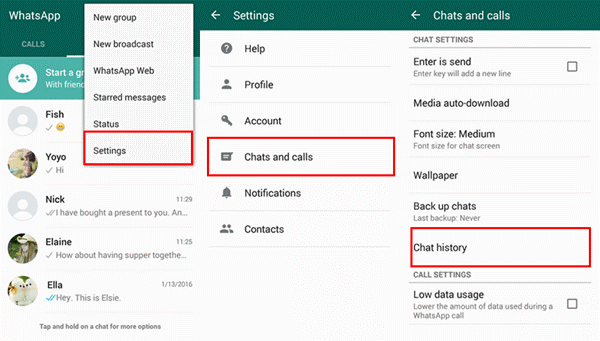
Step 4: Again, tap on the “Export chat” to export all your WhatsApp chats.
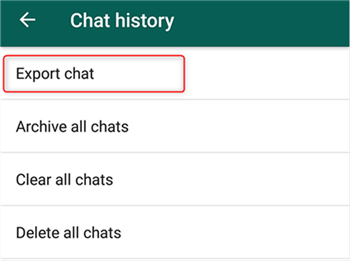
Step 5: On the next screen, you’ll be prompted to choose the contact whose chat history you wish to export.
Step 6: Now, you need to select whether you like to include the media in a backup or not.
Step 7: Select Email or Gmail then enter your email address. Now, you can make use of your own email id here.
Step 8: Finally, tap on send & restore your WhatsApp message in a new iPhone.
Method 2: Transfer WhatsApp from Android to iPhone via Move to iOS App
Recently, Apple has launched an app named as Move to iOS App that allows its users to transfer their data from an Android device to an iOS device directly.
So, you can use this app to migrate your WhatsApp data from android phone to iPhone:
- First of all, install Move to iOS applicationon your Android device & open it.
- After that, open your iPhone and you can start a setup process. Once the Apps & Data screen opens, simply choose Move Data from Android. (In case, the iPhone is not new, you will need to factory reset your iPhone, & set it up again.)
- Now, the code will be displayed on the iPhone screen, you’ll have to enter this code within your Android phone & Tap Continue.
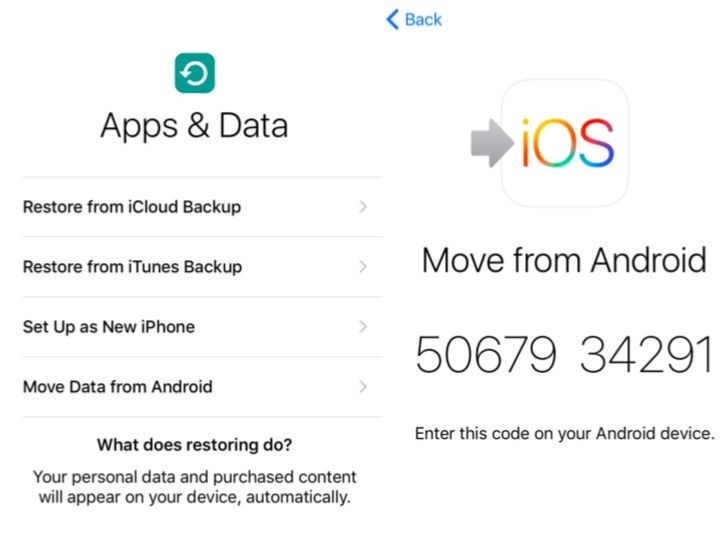
- Next, the Transfer Data screen will appear where you need to choose WhatsApp then tap on START button on Android.
- Now, you need to wait until WhatsApp scan your data.
- After doing to, your WhatsApp account will be signed out from your Android device.
- Start following the on-screen instruction in order to return back to a Move to iOS app then tap on the Continue button to begin the WhatsApp chats transferring process from Android to iPhone. It may take some time, so keep patience.
- Once the transferring process is over, you will need to download & install the latest WhatsAppversion on your new iPhone. After that, sign in to your WhatsApp account using the same mobile number you have used on your Android device.
- As soon as you activate your new iPhone, all your WhatsApp chats will be appear on your iPhone.
Method 3: Migrate WhatsApp Messages from Android to iPhone Using Google Drive
Google drive is another option that you can try to move your WhatsApp data from your old android phone to new iPhone.
Here’s what you need to do:
- Open WhatsApp application on your Android phone.
- Then, tap on three dotsicon from the top-right corner then choose Settings
- After that, move to Chats category then scroll down & choose Chat backup > Back Up.
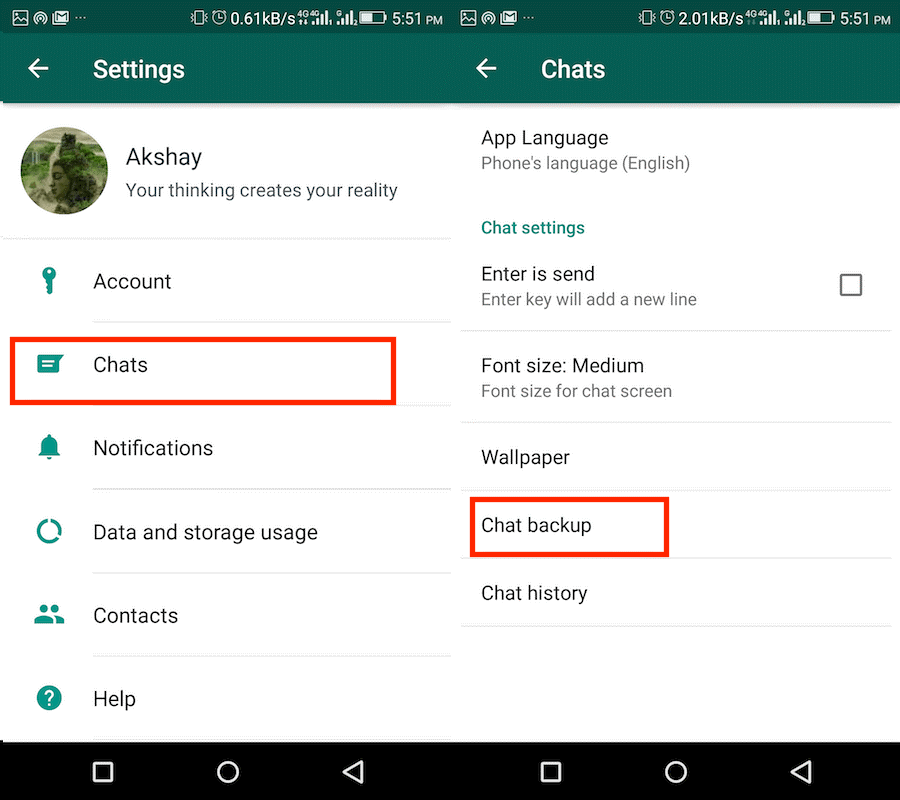
- Once done, just sign outfrom your WhatsApp account on Android.
- On your new iPhone, log into your Google account then install WhatsApp & open it.
- Then, log inby using same phone number.
- Now, you’ll be prompted to restore your old chats. Click on Allow your iPhone in order to retrieve the WhatsApp chats.
Time To Conclude
Transferring WhatsApp data from an Android device to iPhone can be tricky because of their OS differences. Unfortunately, WhatsApp does not offer a direct solution for transferring data between these platforms.
However, you can try the above mentioned solutions to transfer WhatsApp from Android to iPhone. Hope your problem will be solved soon.
Thanks for reading this post…..!