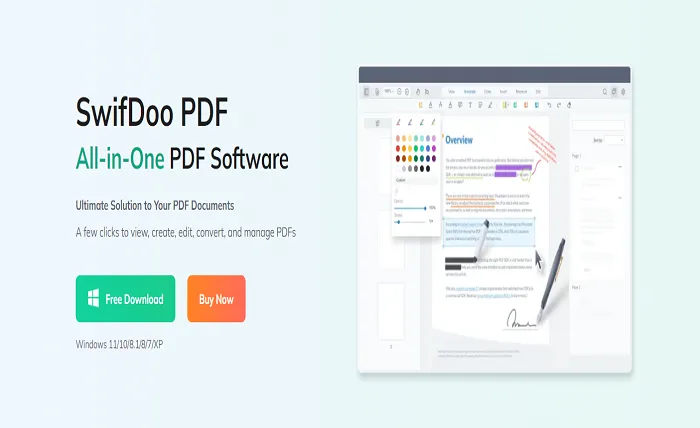PDF files are commonly used for sharing documents online because they retain the formatting and layout of the original document. However, sometimes you may want to embed a PDF file into an HTML page so that it can be displayed directly on the web page. In this article, we will discuss how to insert a PDF file into an HTML page and how to make it interactive.
How to create an interactive PDF form?
An interactive form is a PDF document that contains fields for users to fill out, such as text boxes, checkboxes, and drop-down lists. To create an interactive form, you can use Adobe Acrobat Pro DC or other PDF editors such as SwifDoo PDF that support form creation. Once you have created your form, you can insert it into an HTML page by following the steps below.
This PDF editor allows you to rearrange PDF documents according to your needs. You can add, delete, crop, rotate, and reorder pages. It’s just as easy to insert pages from other PDF files or merge several files into one. Text boxes and graphics can be conveniently “cloned” from one page to another to quickly create repeatable elements such as headlines and logos. You can also easily remove repetitive elements from multiple pages.
How do I link to a PDF file?
If you want to link to a PDF file on your website instead of embedding it directly on the page, you can do so by creating a hyperlink. To link to a PDF file, you must upload the file to a web server and then use the HTML “a” tag to link to the file. The link should contain the path and name of the file, as well as its extension.
How to insert a PDF file?
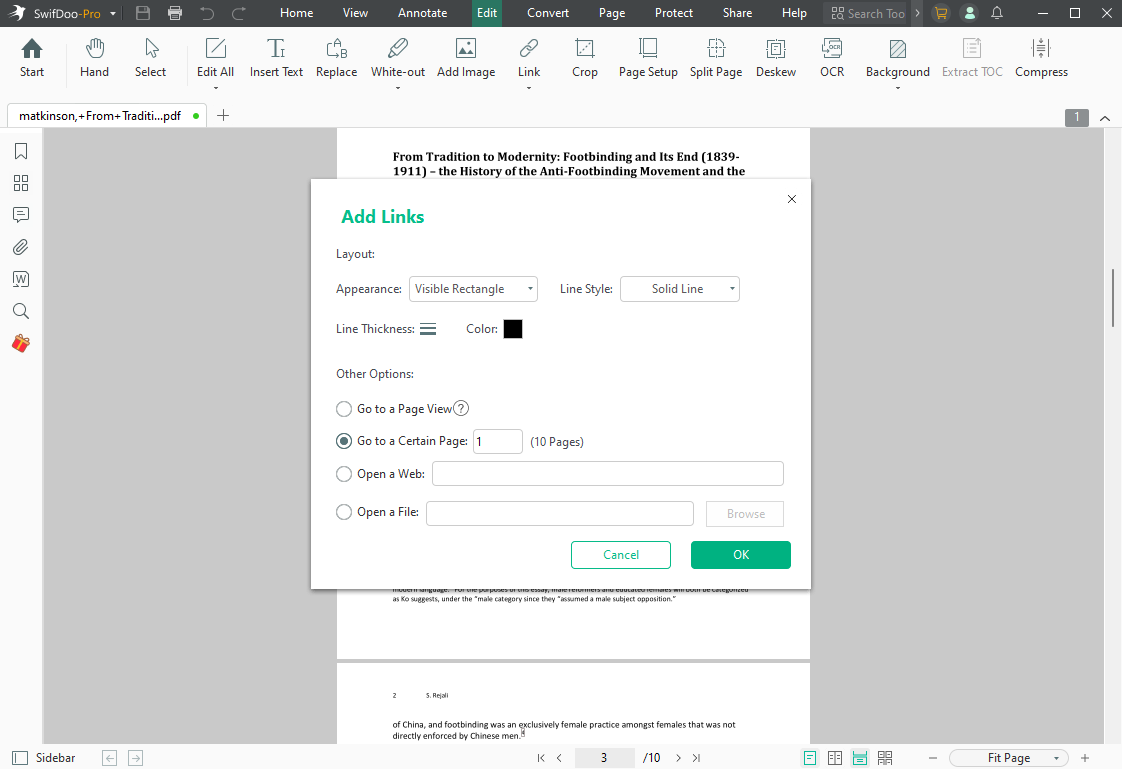
To insert a PDF file into an HTML page, you can use the “embed” tag or the “object” tag. The “embed” tag is simpler and is supported by most modern web browsers. It allows you to specify the location of the PDF file and the dimensions of the embedded object. The “object” tag is more complex and allows you to specify additional attributes such as alternative text and placeholder content for browsers that do not support the tag.
How to create an editable PDF file?
If you want to edit a PDF file, you can use SwifDoo PDF or other PDF editors that support editing. After making the necessary changes, you can save the file as a new PDF or overwrite the existing file. However, please note that not all PDF files can be edited, especially if they are password protected or DRM protected.
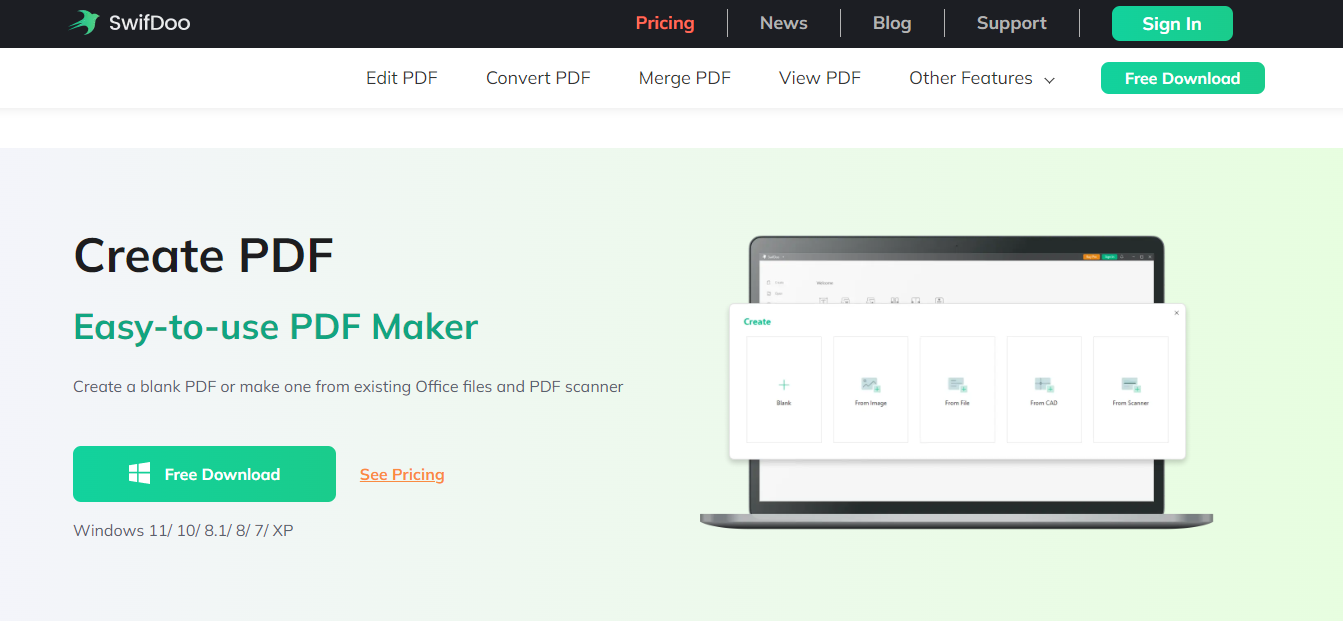
In summary, embedding a PDF file in an HTML page can be a useful way to share documents online. By following the steps in this article, you can create interactive forms, links, and embedded objects that will improve your website experience. Additionally, if you want to edit a PDF file, there are tools available to help you.
Efficient text editing
Edit the text of PDF files just like you would with a word processor.
In SwifDoo PDF you can change, add, delete and format text in individual paragraphs and on entire pages of PDF files. The multi-language spell checker helps you avoid mistakes and typos, and automatic word hyphenation makes your text look great.
Find and Replace allows you to find and replace not only text, but also fonts, colors, and hyperlinks – even in multiple files at once. Change tracking allows you to automatically highlight text changes so you can quickly find edited parts of your PDF.
How to extract a page from a PDF file?
To extract a specific page from a PDF file, you can use SwifDoo PDF or other converting software that allows you to specify the pages you want to extract and then save them as a separate file. Some PDF editors also have a “split” feature that allows you to extract individual pages or ranges of pages into a new document.
Alternatively, you can use an online PDF extraction tool which allows you to upload your PDF file and select the pages you want to extract. Once extraction is complete, you can download the extracted pages as a separate PDF document.