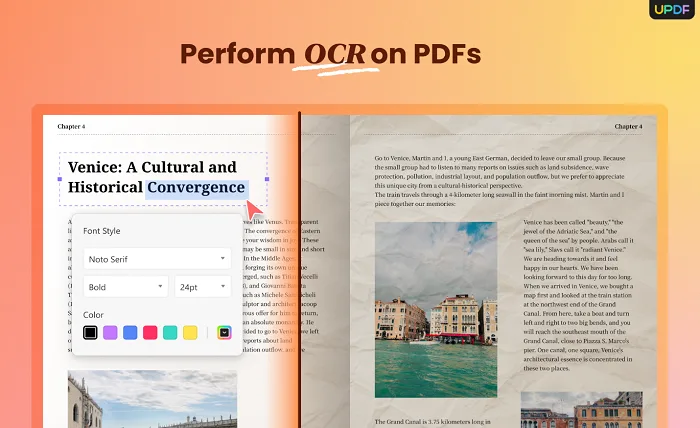You’ve received a scanned PDF document and need to edit it urgently. You’re staring at a screen filled with images and text you can’t copy or change. Frustrating, right? But fear not, because we’ve got the solution you’ve been waiting for!
In this chatty guide, we’re about to spill the beans on how you can transform those stubborn scanned PDFs into editable Word documents. No more banging your head against the keyboard or wasting hours retyping.
Let’s dive right in and make your life easier by learning how to convert scanned PDF to Word!
The Best Scanned PDF to Word Converter – UPDF
Alright, folks, let’s dive deeper into the magic of UPDF’s technology. Imagine you have a stack of scanned PDFs, some old paper documents, and many images. And you need to transform them into searchable and editable PDFs. Enter UPDF’s exquisite tool with OCR capabilities that will make your life much easier.
First things first, UPDF’s OCR is no slouch when it comes to languages. It boasts support for a whopping 38 different languages. So whether you’re dealing with documents in English, French, German, Italian, or any other language, UPDF has got you covered.
Now, let’s talk about layouts. UPDF offers not one, not two, but three different layouts to suit your specific needs:
- Text and Pictures only: UPDF will convert scanned PDF into searchable and editable PDF if you choose this layout. This layout may be slightly different from the original formatting.
Alt text: Text and pictures only layout
- Text over the page image: In this format, your document’s illustrations and images stay intact as a layer beneath the text. You can edit and search the text while preserving the original formatting.
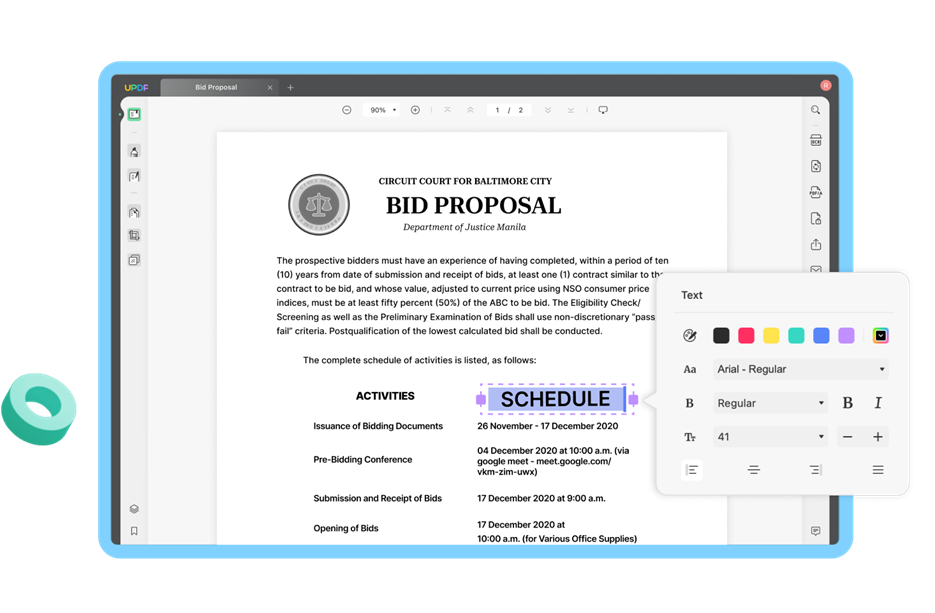
- Text under the page image: This layout maintains the document’s formatting by placing a layer above the text. This will help search the text easily.
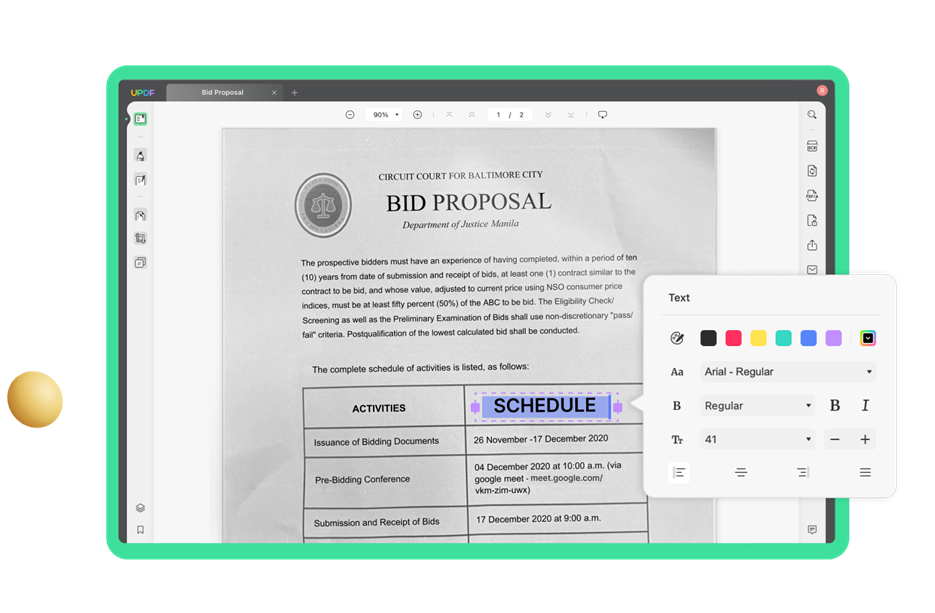
UPDF isn’t just about making PDFs searchable and editable. It can also do the opposite trick! Need to turn a searchable PDF into an image-only version? No problem! UPDF got a handy MRC-based image compression algorithm. It can lower file size without sacrificing quality.
In the world of PDF OCR tools, UPDF stands tall. It delivers lightning-fast and incredibly accurate results when recognizing text in scanned PDFs. Plus, the quality of the output documents it produces is top-notch.
Let’s see how you can easily use the UPDF’s OCR feature.
How to Convert Scanned PDF to Word with OCR Step-by-Step
Let’s get into the nitty-gritty of converting those pesky scanned PDFs into editable Word documents using UPDF’s OCR magic. Buckle up. It’s easier than you might think!
Step 1. Recognize Text using UPDF OCR
First, ensure you’ve got UPDF installed on your computer. Now, open up that scanned PDF you want to convert. Look for the “Recognize Text Using OCR” button on the right side of the screen. Click it, and you’re ready to roll.
Once you’ve installed UPDF and opened your document, head back to the same “Recognize Text Using OCR” button. Click it again, and voila! You’re in the OCR tool’s cockpit. Now, you’ll see a couple of options for Document Type. Choose “Searchable PDF.”
Pick a layout that suits your needs from the drop-down menu. Don’t forget the “Gear” icon! Click it to access more Layout Settings.
It’s time to specify the “Document Language” from a list of 38 languages in the drop-down menu. Set your “Image Resolution” for images, and don’t forget to work over the “Page Range” if needed.
Once all your settings are dialed in, hit that “Perform OCR” button, and let UPDF work its OCR magic on your document.
Step 2. Convert Scanned PDF to Word
After completing the OCR process in UPDF, Select the “Export PDF” icon on the panel’s right-hand side. Select the “Word” format and adjust output settings as needed. Click “Export.”
That’s it! You’ve successfully transformed your scanned PDF into a searchable and editable Word document. Say goodbye to those static images and hello to a world where you can work with your documents. UPDF makes it a breeze, so go ahead and give it a whirl!
UPDF is Much More than a PDF Converter with OCR
You’ve already seen how UPDF works its magic in converting scanned PDFs into editable Word documents. Hold onto your hats because UPDF is more than just a one-trick pony. Let’s peel back the curtain and explore the treasure trove of features this software has to offer.
Edit PDF
- Edit PDF Text: You can effortlessly tweak and modify text within your PDF documents.
- Control and Edit PDF Images: Edit images embedded in your PDFs as easily as you would with text.
- PDF Links: Adding hyperlinks to your PDFs makes it straightforward for readers.
- Watermark PDF: Enhance the authenticity of your documents by applying watermarks, adding a layer of security.
- Background Color: Elevate your PDFs by adding background colors. It will create more engaging and interactive reading experience.
UPDF AI
- Summarize PDF Faster: UPDF’s AI-powered accelerates the process of summarizing lengthy PDF documents.
- Translate PDF Quicker: Seamlessly translate PDF content with enhanced speed. It makes multilingual document handling a breeze.
- Explain PDF Clearer: UPDF’s AI clarity ensures that complex PDFs are explained lucidly and easily.
- Write PDF Better: Improve the quality of your PDF content with UPDF’s AI. It will enhance the document presentation and impact.
Read and Annotate PDFs
- Add Comments: Easily insert comments within your PDF documents for explanatory purposes.
- Add Stamps and Stickers: Customize your PDFs with various stamps and stickers to highlight key points or add a personal touch.
- Add Signatures: Sign PDF documents digitally, ensuring their authenticity and legal validity.
- Insert Shapes: Enhance visual clarity by adding shapes and graphics to your PDFs. This will make them more informative and engaging.
- Share Annotated PDF: Share your annotated PDFs conveniently by generating shareable links. It will help seamless collaboration and document sharing.
Create, Fill, Recognize, Import, Export PDF Forms
- Create Dynamic PDF Forms and Empower Your Data Collection: Craft interactive and dynamic PDF forms that streamline data collection processes, giving you more control over your information.
- Fill Fillable and Non-Fillable PDF Forms Anytime and Anywhere: Whether your forms are fillable or not, UPDF lets you complete them effortlessly, anytime and from anywhere.
- Create Signatures and Sign PDF Electronically: Say goodbye to paper signatures. UPDF lets you create electronic signatures and digitally sign PDF documents, simplifying the signing process.
- Go Paperless. Share and Send Filled/Signed PDF Forms: Embrace a paperless approach by easily sharing and sending filled or signed PDF forms electronically, reducing paperwork and saving time.
So, there you have it, folks! UPDF isn’t just a PDF converter. It’s a document management powerhouse. Whether editing, organizing, protecting, or converting, UPDF is your trusty sidekick. It’s time to supercharge your PDF game and make document handling a breeze. Give UPDF a whirl, and you’ll wonder how you ever lived without it!
Comparing UPDF with Adobe Acrobat
Let’s put UPDF and Adobe Acrobat head-to-head in this showdown of PDF titans, and you’ll quickly see why UPDF comes out on top.
- Pricing: Adobe Acrobat will set you back a hefty $155.88 per year, while UPDF offers a budget-friendly alternative at just $29.99.
- UI Design: Adobe Acrobat might earn a lukewarm 2.5 stars for its user interface design, but UPDF shines with a stellar 5-star rating.
- Performance Speed: UPDF leaves Adobe Acrobat in the dust with a blazing 5-star rating for performance speed.
- AI-Powered: UPDF is fueled by AI, making your PDF tasks smarter and more efficient. Adobe Acrobat lacks this cutting-edge feature.
- Advanced Features: UPDF and Adobe Acrobat let you read, annotate, and edit PDFs. But UPDF goes the extra mile with over 100 stickers, PDF slideshows, and advanced format conversions.
- OCR: Regarding Optical Character Recognition (OCR), UPDF takes the crown. Adobe Acrobat falls short in this department.
In this PDF duel, UPDF emerges as the clear winner, offering a cost-effective, cross-platform solution with an intuitive UI, lightning-fast performance, and the innovative power of AI. With UPDF, you get the essential PDF capabilities and a wealth of advanced features that make managing your documents a breeze.
Conclusion
Don’t let scanned PDFs slow you down. UPDF is your go-to solution for seamless conversions. Say goodbye to time-consuming retyping and hello to efficiency. Download UPDF today and enjoy a 58% discount, plus a possibility to win an Apple Watch and iPad. Don’t miss out on this fantastic offer! Get UPDF now and simplify your PDF workflow.