Generally, Windows 10 is capable of playing all kinds of video files formats including MP4 files without any issues. However, sometimes you can’t play MP4 on Windows 10 due to some possible reasons.
Here in this post, I have shared some of the most effective ways to fix MP4 file not playing in Windows 10 issue along with its common causes.
So, let’s get started…..!
Why You Can’t Play MP4 On Windows 10?
There could be several reasons that may prevent you from playing your MP4 videos on Windows 10. Some of them are mentioned in the below section:
- Due to missing or outdated codecs
- Corrupted video file
- Outdated or faulty Graphics drivers
- Using outdated media player
- Software conflicts
These are the most common causes of MP4 file not playing issue. As you have known the causes, now it’s a time to find the solutions on how to play MP4 on Windows 10.
What to Do If You Can’t Play MP4 On Windows 10?
Here is the list of the most effective methods that will help you to fix can’t play MP4. So, let’s go through them:
Method 1: Update the Media Player
Firstly, you need to ensure that you have the latest version of the media player installed on your system. For Windows 10, the default media player is Windows Media Player. However, if your media player is not updated then you need to update it.
To update Windows Media Player, you typically need to update the entire Windows operating system since Windows Media Player is integrated into it.
Here’s how you can update Windows Media Player:
- Click on the Start menu or Windows icon on your PC.
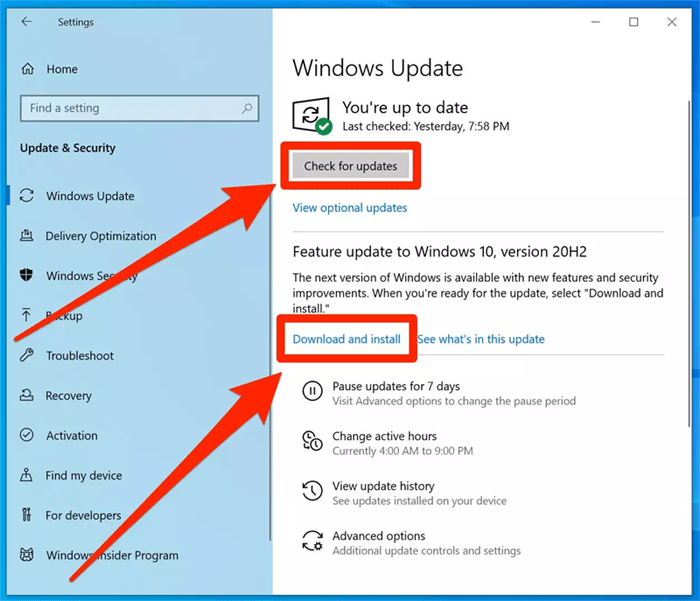
- Click on the “Settings” gear icon, which is located above the Power button in the Start menu. This will open the Windows Settings
- In the Windows Settings app, click on the “Update & Security” option.
- The “Windows Update” tab should be selected by default. If not, click on it.
- Click on the “Check for updates” button. Windows will now check for available updates, including updates for Windows Media Player.
- If there are any updates available, they will be listed under the “Optional updates” section. Look for any updates related to Windows Media Player and check the box next to them.
- Click on the “Download and install” button to start downloading and installing the updates.
- Wait for the updates to be downloaded and installed. This process may take some time.
- Once the updates are installed, restart your computer to complete the installation process.
Method 2: Install the Codec Packs

MP4 files require specific codecs to be installed on your computer for proper playback. If you don’t have the necessary codecs installed or if they are outdated, it can prevent the file from playing.
Install a codec pack like K-Lite Codec Pack or Combined Community Codec Pack (CCCP) to provide support for various video and audio codecs.
Make sure to download and install a reputable codec pack from their official websites.
Method 3: Scan Your PC for Malware
Malware can sometimes disrupt the functioning of media players and cause issues with playing videos.
Therefore, run a thorough scan on your system using reliable antivirus software to check for any malware or malicious programs that may be interfering with video playback.
Method 4: Try a Different Media Player
If Windows media player won’t play MP4, you can try using an alternative media player like VLC Media Player or MPC-HC. These players are known for their wide compatibility with various video formats.
Download and install one of these players, and then try playing the MP4 video using them.
Method 5: Convert the MP4 File
If none of the above solutions work, you can try converting the MP4 file to a different format using video conversion software.
There are various free and paid video converters available online that can convert MP4 to formats like AVI or MKV, which might be more compatible with your media player.
Conclusion
Now, it’s a time to conclude this post……!
This article contains the 5 best fixes on how to play MP4 on Windows 10. Therefore, if you can’t play MP4 on Windows 10 then you must try out the given solutions one after another to make your MP4 video playable again.
If you like this post, do share it with your friends, family & colleagues.
All the very best to you!



